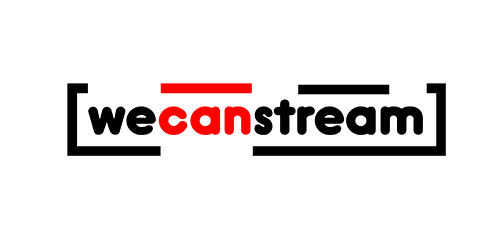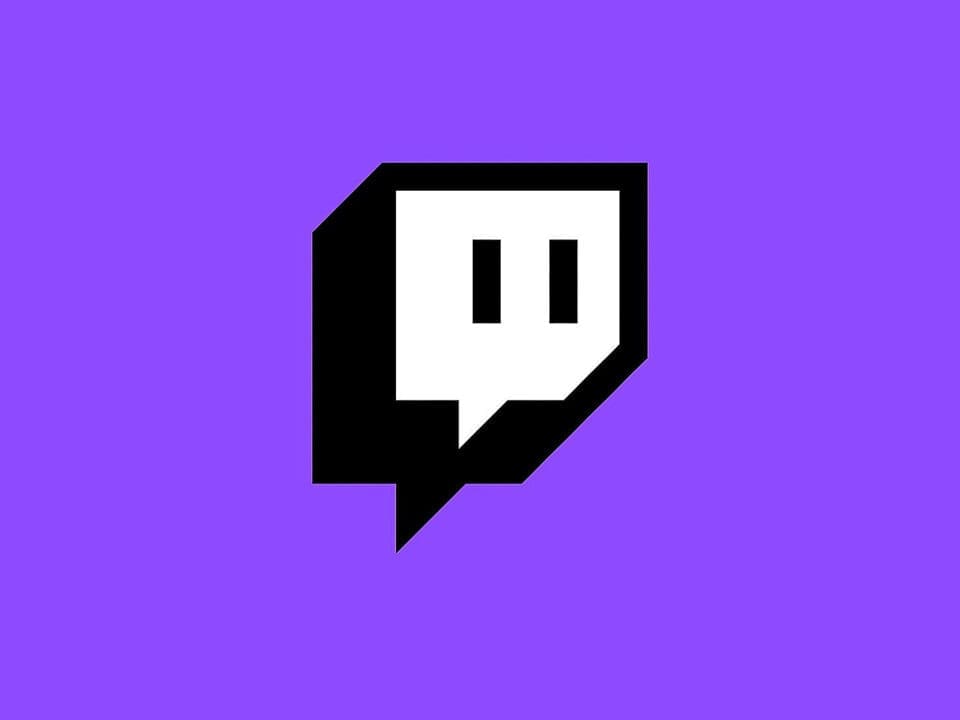Streaming to YouTube is a fantastic way to showcase your skills, share your interests, and connect with a global audience. Whether you’re streaming gaming sessions, tutorials, or live events, YouTube provides an accessible platform to grow your brand. If you’re new to streaming, this guide will help you get started and offer tips for success.
Step-by-Step Guide to Streaming on YouTube
1. Set Up Your YouTube Account
- Create or log in to your Google account and access YouTube.
- Verify your account to enable live streaming. This process can take up to 24 hours, so plan ahead.
2. Choose Your Streaming Equipment
Your streaming quality largely depends on your hardware. Here’s what you need:
- Computer or Mobile Device: A reliable computer with a good processor or a modern smartphone for mobile streaming.
- Microphone: A quality microphone ensures clear audio. Options like the Blue Yeti or RØDE NT-USB are great for beginners.
- Webcam: If you plan to include video of yourself, the Logitech C920 is a solid, budget-friendly choice.
- Lighting: Good lighting enhances video quality. Use ring lights or LED panels for a professional look.
3. Select Your Streaming Software
Streaming software encodes your video and sends it to YouTube. Popular options include:
- OBS Studio (Free): Open-source and widely used.
- Streamlabs OBS: User-friendly with built-in features like alerts and themes.
- XSplit: A premium option for those seeking advanced tools and ease of use.
Setting Up Your YouTube Live Stream
1. Access YouTube Studio
- Go to YouTube Studio and click “Go Live.”
- Choose between Stream Now for immediate streaming or Schedule a Stream to plan for a later time.
2. Configure Your Stream
- Enter details like title, description, and category to attract viewers.
- Set your stream privacy to Public, Unlisted, or Private based on your audience.
3. Connect Streaming Software
- In YouTube Studio, copy the stream key and paste it into your streaming software settings.
- Adjust your streaming resolution and bitrate. For most setups:
- 720p at 30fps: 2,500-4,000 kbps.
- 1080p at 60fps: 4,500-9,000 kbps.
4. Test and Go Live
- Run a test stream to check audio, video, and internet stability.
- When ready, hit “Start Streaming” in your software to go live on YouTube.
Tips and Tricks for First-Time Streamers
1. Optimize Your Stream Settings
- Use a wired internet connection for stability.
- Set your stream resolution and bitrate based on your internet speed to avoid buffering or pixelation.
2. Engage with Your Audience
- Greet viewers as they join and respond to their comments. Interaction keeps them engaged.
- Use tools like YouTube’s live chat moderation to keep the conversation friendly and on-topic.
3. Create Eye-Catching Thumbnails
- Design custom thumbnails for each stream to attract viewers. Use tools like Canva for free, easy designs.
4. Promote Your Stream
- Share your stream link on social media, email newsletters, and community forums before you go live.
5. Keep Your Setup Clean
- Avoid clutter in your background. Use green screens or minimalist setups to maintain a professional appearance.
6. Stick to a Schedule
- Consistency builds loyalty. Let your audience know when to expect your streams.
7. Add Overlays and Alerts
- Tools like Streamlabs or StreamElements let you add overlays, alerts, and widgets to make your stream visually appealing.
Common Challenges and Solutions
Low Viewer Counts
- Solution: Don’t be discouraged. Keep streaming, improving, and engaging. Promote your content through multiple channels.
Technical Issues
- Solution: Troubleshoot using YouTube’s Health Stream panel. Test your setup before going live.
Mic or Camera Problems
- Solution: Double-check your input/output settings in both your software and device settings.
Burnout
- Solution: Take breaks and balance streaming with other activities. Quality is more important than quantity.
Post-Stream Tips
- Review Analytics
- After your stream, check YouTube Studio for insights on viewer retention, engagement, and peak times.
- Highlight Key Moments
- Edit your stream into shorter clips or highlight reels to post as separate videos.
- Engage After the Stream
- Reply to comments and thank viewers for joining. This builds a loyal community.
Streaming to YouTube is an exciting way to showcase your passions and connect with others. With the right setup, consistency, and a focus on engaging your audience, you’ll be well on your way to becoming a successful streamer. Remember, every streamer starts somewhere—your journey begins today!
Now, hit that “Go Live” button and show the world what you’ve got! 🎥🎤🌟